Easy ways to Install windows 11 right now
Microsoft began carrying out Windows 11 on October 5 and the clients have begun to report bugs in the new working framework. As per a Reddit string, the update is experiencing memory release issues as brought about by a bug in file explorer. At the point when the PC is assigning an excessive amount of RAM for a program and afterward doesn't deliver the unused cache memory, it is alluded to as memory spill. The bug was first spotted by Reddit client Gyrohan269 two months prior on a beta variant of Windows 11. Since post is standing out enough to be noticed gradually as different clients who are confronting comparable issues subsequent to introducing the new working framework are sharing their encounters. Despite being the latest version of Windows, I don’t think you should upgrade to Windows 11 right now. Windows 11 has been optimized for good productivity and also packs with a Good UI design, but it is too early to migrate.
If you still want to install the windows 11 check your system requirements and follow the steps :-
Requirement of system for windows 11
Procedure to install windows 11
1. Explore to this site: https://www.microsoft.com/en-in/software-download/windows11
2. Now click on download installation assistant.
3. Now open the assistant and click on agree to start the installation.
NOTE: YOU MUST BE CONNECTED TO THE INTERNET SO THE INSTALLER CAN DOWNLOAD THE FILES
4. This is how it will look while downloading
5. It will take a while, remember if you are on Laptop, make sure to plug in the charger.
6. Once the files are downloaded and installed it will look like this.
7. Now your pc will look something like this which means we are almost there,
And once it is done you will be greeted with Windows 11 Lock screen,
That’s all for this tutorial. Hope you will successfully upgrade to Windows 11. If you still have any doubt, then feel free to comment below. Thank you everyone and I’ll catch you in the next tutorial.





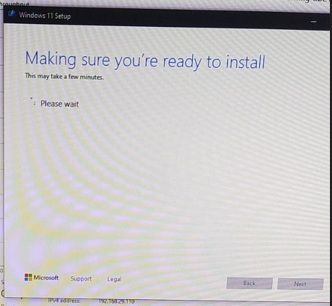

.png)


No comments:
If you have any doubts please let's me know